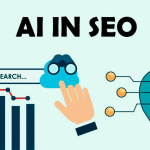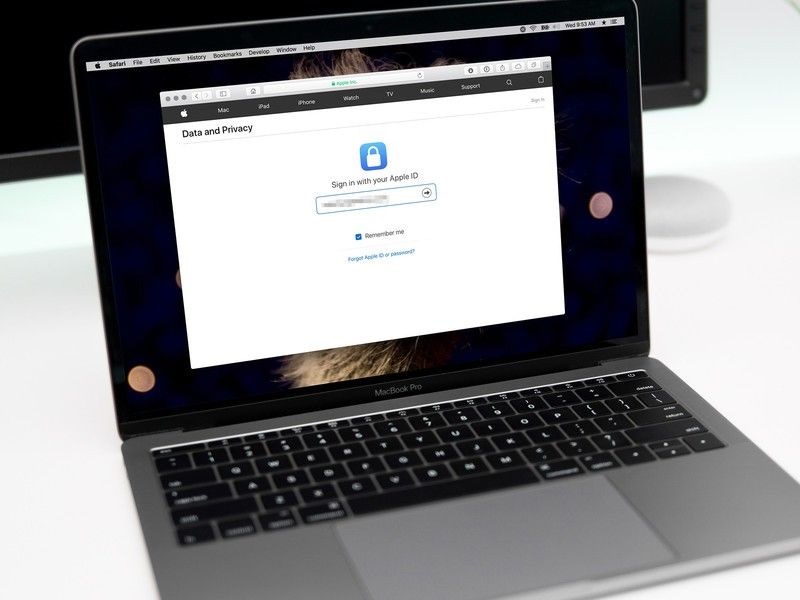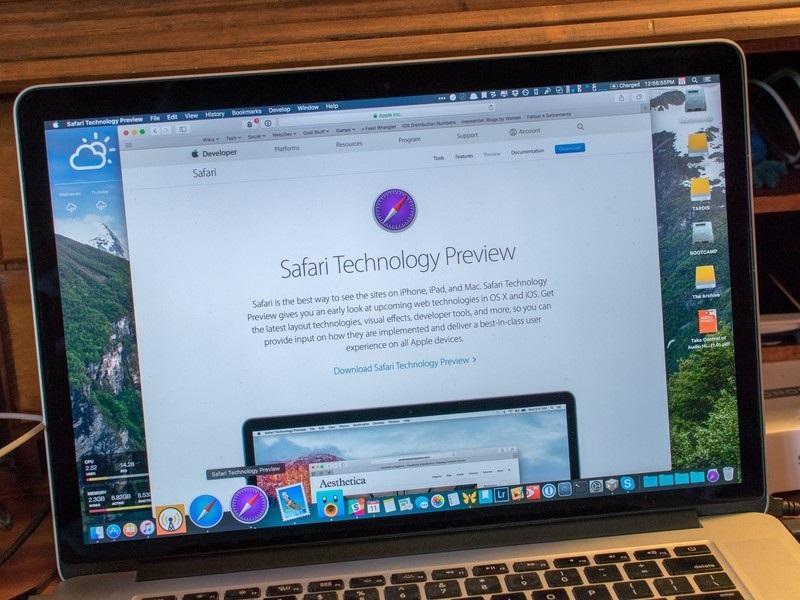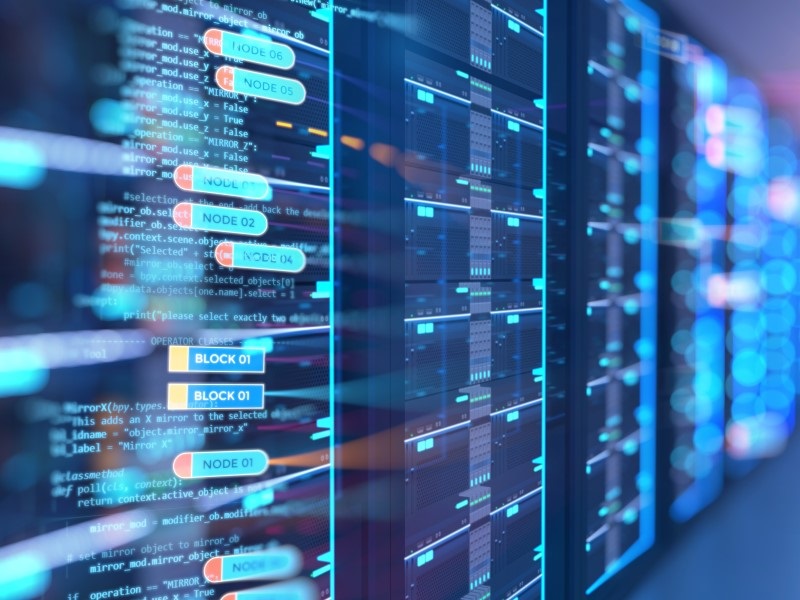Why Do People Now Commonly Use a VPN for Xbox?
There are many reasons why users buy a VPN nowadays, considering that almost every other streaming service, website or app comes with restrictions. It means that there are users around the world that won’t be able to access particular content while traveling outside a certain region, nor access them within their country due to something called geo-restrictions.
Such is the case while using gaming consoles like an Xbox. Most users today are now using their Xbox for home entertainment; like streaming the best movies. And it’s with no secret that most streaming content today is either geo-blocked or geo-restricted to only a few countries around the world. It’s like, even if you live in the USA, and have a USA account on Xbox, you won’t be able to access content that’s region-blocked.
Can we download geo-restricted games on Xbox using a VPN?
Although you will be able to download xbox vpn on your device, it does not mean you will be able to use it for geo-restricted games. Here’s the thing about downloading games, a VPN cannot help a user get games on Xbox because it’s not how geo-restriction works – regardless of whether it is for Xbox Live (or PlayStation Network).
Content curation is based on the account’s region. So whether you are running a VPN or not, access to content does not change because the account’s region is the same. This puts a damper in trying to download the latest games – which will only be available according to your region, regardless of whether you’re using a VPN.
However, for gaming consoles, the main concern is to talk about whether unblocking video streaming services is a possibility on it – since a lot of people now use Xboxes and PlayStations for living room entertainment.
So, if you’re looking to get yourself a VPN for your Xbox gaming console, your main target should be to use it mostly to gain access to geographically restricted streaming services. Generally speaking, VPNs are usually bought for online privacy, better or improved security, access to regional and international content, or just to get cheaper discounts on air tickets and more by changing your IP address.
So, if you’re looking to get a VPN to stream movies and TV shows or access websites on your Xbox, take a look at the tutorial below showing you how to get started.
How to set up and use an Xbox VPN via a computer
Since you can’t install a VPN app directly on your Xbox, you will either have to set up the VPN on your WiFi router or on your PC and extend the connection to it through a crossover cable. The latter is the better option, so here’s how you can do it:
- Turn on your computer, and open the “Network Connections.” To open it, first open the Command prompt box and enter in “ncpa.cpl”
- Look for the driver where it says “TAP-Windows Adapter V9” and right click on it to open its “Properties.”
- Once you open the Properties window, go to the “Sharing” tab and enable the “Allow other network users to connect through this computer’s Internet connection.”
- Now, from the “Home Networking Connection” menu, choose Xbox.
- Click on “Ok.”
- Launch the VPN app and choose a protocol that you want.
- Connect to the server location you require.
- Now, on whatever Xbox gaming console you have, click on the “LIVE” button.
- Head to the “Settings” and then to “System Settings.”
- Choose “Network Settings” and then “Wired Network.”
- Confirm all settings and proceed for a “Test Connection.”
- Log in to your Xbox account and use the VPN with it!
By setting up a VPN connection on your computer, you can easily share that connection with your Xbox using a crossover cable or even an ethernet cable.
Just in case you’re planning on establishing a connection via a WiFi router, take a look at the tutorial below.
How to set up and use an Xbox VPN via WiFi Router
To set up and use an Xbox VPN, you will either need to set it up on your computer or create a WiFi Router. Make sure the VPN you choose supports your Router, meaning it will need to have the appropriate firmware.
Once you’ve set up a VPN on your router, here is how you can establish a VPN connection to your Xbox:
- Get your Xbox controller started, and press “LIVE” on it to launch the menu.
- Head to “Settings” and then to “System Settings.”
- Now, click on “ Network Settings”
- Select which WiFi connection you’re connected to and enter in the password.
- Save all the changes made and then proceed for a “Test Connection.”
- On your Xbox One or Xbox 360 device, sign in to your account.
- Your Xbox VPN connection has now been established to your Xbox device via your WiFi router.
What else can a VPN do for Xbox users?
Well, for starters, we all know that most users buy a VPN for their Xbox to get access to the best streaming content or websites that are otherwise geo-restricted. Other than that, if you’re using your Xbox for gaming, make sure you’re connected to a VPN for security reasons.
There have been numerous complaints regarding DDoS attacks or man in the middle attacks, network attacks that remove players offline during strict games. A VPN is one way to safeguard you against these threats, if ever the need arises.
Here are some great VPN features to look for, when you choose a VPN for gaming or one that supports your Xbox:
- Internet Kill Switch
- Split-Tunneling
- DNS leak protection
- Multiple protocols to connect to
- Ad blocker
- Anti malware
- Smart Tunneling
- WiFi security
- App support for multiple devices other than just your Xbox
- NAT Firewall
- Optimized and speedy servers
- ISP throttling prevention
- 24/7 customer support
- Free trial and money-back guarantee
To conclude
And that’s a wrap! You now know why users mostly go for Xbox VPNs. It is best for accessing some of the best and most popular streaming services, websites, and apps. You can use the VPN to prevent online threats and attacks while gaming, to mask your IP address and to prevent ISP throttling. Furthermore, if you choose a reliable provider, you can use the VPN for so much more than just limiting it to your Xbox.